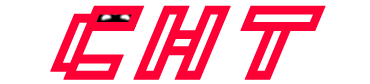Most Useful Ways to Unlock Password Protected PST File
MS Outlook has become the most popular email client, which helps to run a business smoothly. It stores all the data in PST format and when you synchronize with Exchange Server it stores data in OST format. You can often protect your PST files with the help of a strong password. Though there is still a chance that you may forget or lose Outlook PST file password due to any specific reason. In this case, you are not able to access your PST files and cannot read your emails, contact, calendar, etc. If you are facing the same problem and looking for a smart solution, then you are in the right place. Now, in this article, we have come up with two most useful ways to unlock password-protected PST file efficiently.
Situations to Recover Password Protected PST File
There are three possible scenarios under which you need to remove forgotten password from Outlook PST. Please have a look:
- Make sure you have a strong password for security purposes or any other reason.
- You might have forgotten password and want to remove password protection from the file.
- There may be situation where you do not want to continue password on Outlook PST file.
Further, let’s have a look at the solution for this problem. There are a few tips by which you can unlock password protected PST file.
How to Unlock Password Protected PST Files of MS Outlook?
There are two methods by which you can recover password protected PST files. So, you have to follow each step very carefully to accomplish the entire task:
Method 1:
- In MS Outlook 2013, go to the Home screen
- Then, select Info option and choose Account Settings

- Account Settings dialog box that gets open, next switch to Data Files

- From the selected tab, go to Settings button
- Now, open the Outlook Data File dialog box and select Change Password option

- Finally, choose a password to secure confidential data. For security purpose, keep data safe with a password
Method 2:
You can use Scanpst.exe along with pst19upg.exe to remove password from encrypted PST file. Go through these simple steps for doing this.
- Close Microsoft Outlook and create backup copies of PST data files before you proceed.
- Start Inbox Repair Tool on .pst file that you copied and click Repair button.
- Now, type Windows+R command to open command prompt and insert the path of pst19up along with name of PST file. Then, press Enter button.
- A copy of PST data file will be created with specific name as filename.psx.
- After that, rename the actual file in PST to avoid the confusion.
- Under command prompt, again type pst19upg – path of Outlook PST file (filename.psx).
- You will get a new PST file without any password.
- At last, you can easily open unlocked PST file in Outlook application.
Alternative Way to Unlock Password Protected Outlook PST File
As discussed manual tricks, sometimes users might face difficulty while recovering Outlook PST password. In that scenario, users can opt for a reliable third-party tool i.e., PST Password Remover. It has the potential to reset unlimited password protected .pst files to unlock Outlook PST. With this software, one can easily recover password of multiple PST data files in one go. It has an easy-to-use interface that even a novice user can avail it without the need for expert assistance.
A Step-by-step Procedure to Recover Password Protected PST
- Download and launch PST Password Remover tool on your machine
- Then, choose either ‘Add File’ or ‘Add Folder’ option to browse PST files
- Now, you need to select folder which has been further processed and click Ok button
- After browsing the data, PST files and current status will display on the screen. This status illuminates encryption of Outlook data file
- All the exported files are stored in CSV format by using Generate CSV Report option
- At the end, choose Remove Password and then, you can successfully unlock password protected PST files.
Time to Conclude
In the above blog, we have figured out many users have same query i.e., how to unlock password protected PST files of MS Outlook. Although they do not have a feasible solution for this. Henceforth, considering this, we have explained two manual and one professional solution. Users can opt for any of the techniques according to their requirement.